No products in the cart.
Image-viewing software will sometimes auto-rotate images so that they look correct in the viewer, but the saved version of the image is still not properly oriented. This is why you might see some images upside down or sideways after you upload them to VegaVend.
Rotate an image
You can’t edit an image after uploading it. You must first rotate the image where it is saved using a photo-editing program. To do this:
- Open the image in a photo-editing program.
- Rotate the image and re-save it.
- Re-upload the image to VegaVend.
Note: You must re-save the image after rotating it to correct the orientation. If the rotation is not saved, the image might continue to look correct in the image viewer, but still appear incorrectly after you upload it to VegaVend.